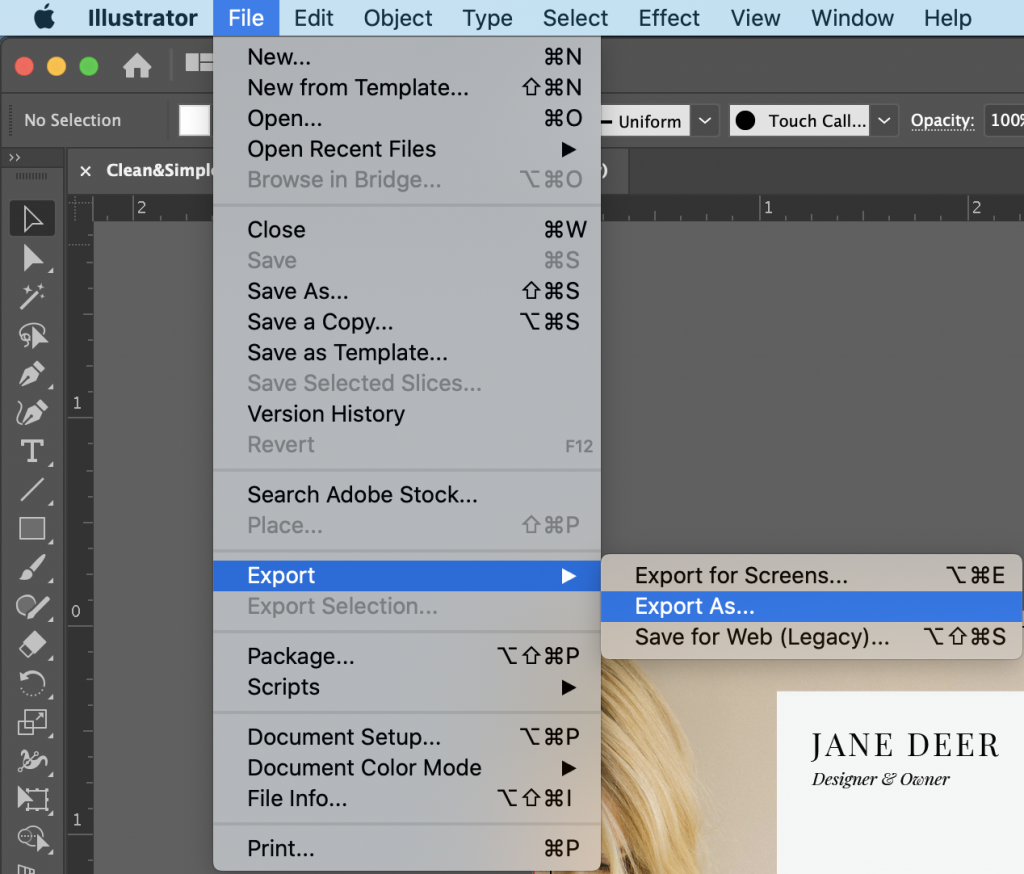Before editing files, please be sure you have Adobe Illustrator and fonts installed on your computer.
The Ariyah Business Card Template contains two different design variations (Clean & Simple / Classy) with front and back options.
Open File
Double click on any of the Illustrator .ai files to open it up in Adobe Illustrator.
Show/Hide Instructions Layer
The instructions layer will display instructions, guides, bleeds, and fold lines so you can properly set up the file before saving for print. Be sure to hide the instructions layer before outputting for print.
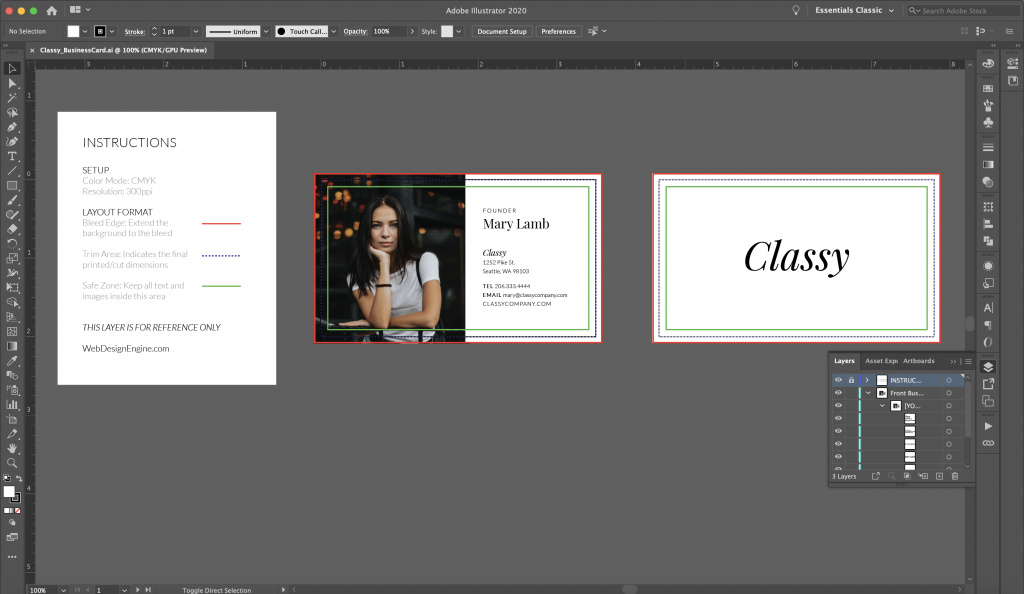
Edit Text
You can edit text by selecting the text boxes with the Select Tool on the top left of the tools panel or by using the Text tool and selecting any editable text in the document.
Edit Images
To replace images, use the Select Tool to select the image, go to File > Place and select the image from your computer.
Export File For Print
Depending on your printer, you may need to save the file in a specific format. Please check with your printer to make sure you know what kind of file they need.
Save As PDF
One of the most common file formats is PDF. This allows an easier way to give your printer a file with the images and fonts embedded and ready for print.
To save a pdf copy, go to File > Save a Copy. Choose the file format as PDF and title the file name appropriately.
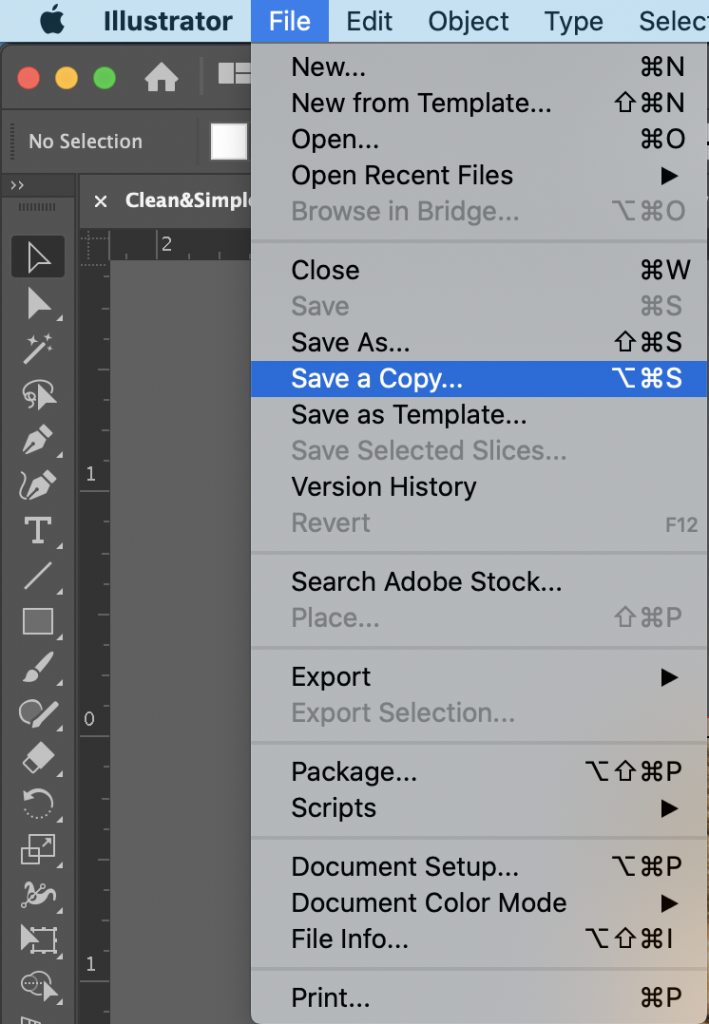
After clicking on save, the PDF settings window will appear. Choose one of the default presets and make any edits needed. For print, I usually use the High Quality Print or Press Quality preset.
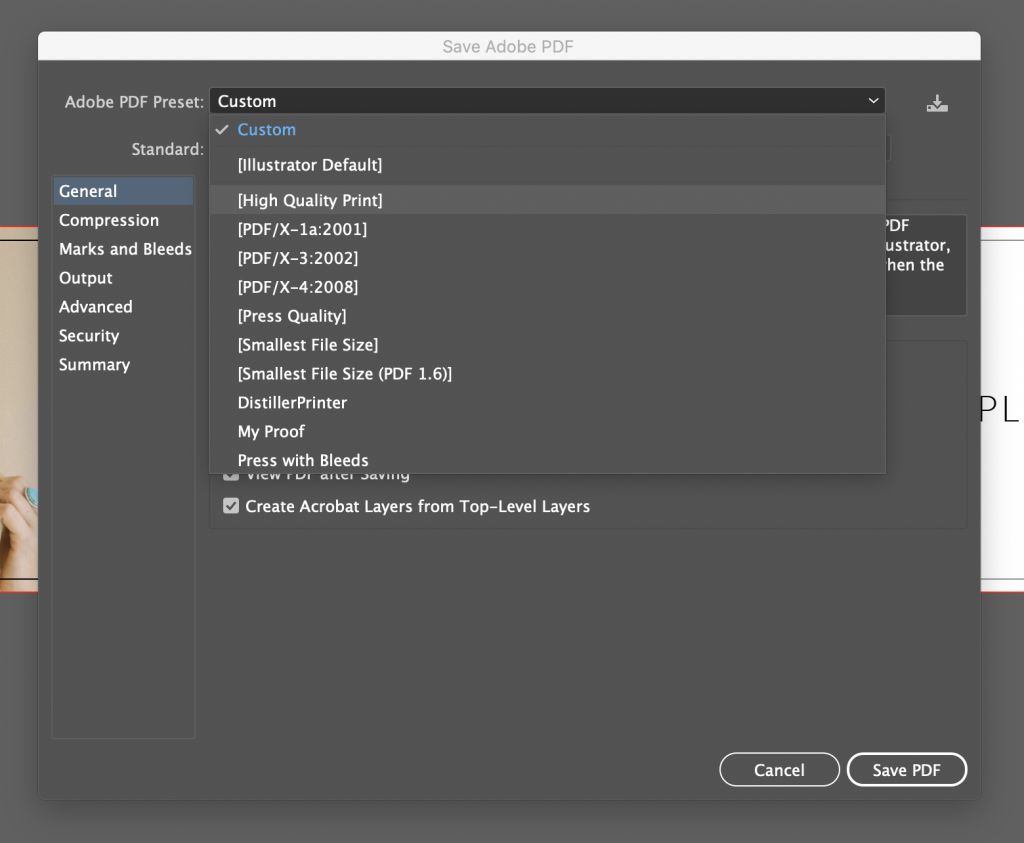
Export As Image
Some printers prefer to use images. You export to images several different ways but for print, we’ll use the “Export As…” option for a higher quality image. Once you click on “Export As…” you will have the option to save in a number of different formats. Choose jpg or png depending on your printer’s preference.